Registration
How do I register?
Individuals can purchase an in-person registration pass to attend the 2022 GMM which allows access to all on-site programming and events. Companies may also purchase a corporate streaming pass for their respective firm which allows for unlimited virtual participants.
How do I know if my company has purchased a virtual streaming pass or not?
If someone from your firm has purchased a streaming pass, your firm will be listed on the page below. If so, you are eligible to attend all sessions virtually during the GMM but still need to register in advance.
Click here to see if your firm has purchased a corporate streaming pass.
How can I make sure my virtual registration is all set?
If your firm has purchased a corporate streaming pass, you will need to complete the individual employee registration form by clicking here. Once you complete the form, you will receive a confirmation email from Nicsa. Additionally, you may log in and visit your Account at any time. You will see that each SLF session is listed on your dashboard, confirming that your registration is completed. You will attend the actual sessions via the agenda on the website (click on "Enter Sessions" from the homepage).
Is my contact information going to be shared?
Your email address will be shared with our select sponsors if you choose to access the event. You may unsubscribe from these communications at any time. If you would like to attend the event but opt out of your information being shared, please email us directly at info@nicsa.org. For more information, check out our Privacy Policy.
GMM Sessions
How do I access the sessions virtually?
If your firm has purchased a corporate streaming pass, you must complete the Virtual Employee Individual Registration Form in advance to attend the sessions virtually.
On the day of the event, you will need to login to your account in order attend the event. The conference platform does not support Internet Explorer, please make sure you are using a different browser. Go to learn.nicsa.org/2022-gmm and click the "Log In" button in the left-hand box.
Once logged in, you can access any of the sessions by clicking on the 'Agenda' tab in the top menu bar and selecting the day the sessions are taking place. From there, click on any session title and more information will expand on the page for you, including the “View Session” button. You will be able to access sessions 10 minutes in advance of the start time.
Please note that the live sessions will open in a new window in your internet browser. You will need to have your pop-up blocker settings turned off in order for the session window to open.
Will there be live Q&A during the sessions?
Yes. Virtual attendees will have the option to ask questions on the virtual platform which will be addressed live.
Will there be recordings available of all the sessions?
Yes. Each session will have a recording available approximately one week after the live event. Registrants can access the replays of the sessions the same way they access the live sessions. When recordings are available, an option that says "VIEW ON DEMAND RECORDING" will appear. You must register in advance of the event in order to access the recordings at a later time!
Will CPE credits be offered?
Unfortunately, we will not be offering CPE credits at this event.
Technical Information
What web browser should I be using to access the event virtually?
Please switch to another browser such as Google Chrome, Mozilla Firefox, or Safari.
How do I contact customer support before the GMM?
We are happy to help with any questions or assistance you may need. Please contact us at info@nicsa.org or 508-485-1500.
How can I ensure I will have access to the conference? (allowlisting and firewall information)
Please visit this page to ensure you have access to all of our features and sites required to host this virtual conference. We suggest sharing this information with your IT department as well.
Live Session Technical Information
I'm having trouble accessing sessions, what can I do?
First, ensure that you have logged into the conference site. You will not be able to access sessions if you are not logged in. We recommend using Google Chrome for the best experience. Lastly, please turn off any VPNs or remote desktop applications, as these can also prevent you from being able to access session.
Can I dial-in by telephone to listen to the live stream program?
This virtual program audio will stream from your laptop or desktop computer speakers for you to enjoy an optimal program experience. If you experience problems accessing the audio by your device, please try the steps listed in the next question.
I am having trouble with streaming audio; I can’t hear the speaker through my computer speakers; the streaming stopped… what do I do?
If you are not able to hear any audio through your computer speakers, check to make sure your speakers are not muted or turned off.
The slides are not loading; I can’t see the slides; other technical issues.
Recommendations for optimum viewing:
- It is recommended that you use a PC or MAC with an updated Internet Browser.
- Ensure that pop-ups blockers are disabled in your Internet browser settings.
- Ensure that your internet browser is Active X enabled.
- Wi-Fi is not recommended. The problem with Wi-Fi is signal strength can vary, causing bandwidth to increase or decrease.
- A wired connection is recommended. A wired connection gives a consistent signal and consistent bandwidth. A wired connection provides a better experience.
- Audio (sound) is projected through your computer speakers. Be sure your computer is equipped with speakers or the room where the conference is being broadcast is equipped with speakers so you can hear the presenters.
Please ensure that the location of where you plan to access the live stream program meets hardware, software and bandwidth requirements well in advance.
Browser Tests: Please take the following browser test: http://events.commpartners.com/webcasts/browsertestor/ Please review the following Technical Requirements and be sure your system and networks are up-to-date.
Minimum System Requirements: 2.0Ghz Processor or faster 2 GB RAM (Greater than 2 GB recommended)
Minimum Browser Requirements: Browser must support HTML-5. To detect your browser version, run https://whichbrowser.net/
Windows 7 or later Mac OS X 10.9 or later Chrome 60 or greater
Firefox 52 or greater
Edge 14 or greater
Safari 10 or greater
iOS 10 or greater
IP Addresses and Ports to Allow for HTML5:
72.32.161.112 port 80, 443 (web and audio)
72.32.200.104 port 80, 443 (web and audio)
72.32.221.65 ports 80, 443 (web and audio)
72.32.221.66 ports 80, 443 (web and audio)
67.203.7.114 ports 80, 443 (web and audio)
| Access Date | Quiz Result | Score | Actions |
|---|